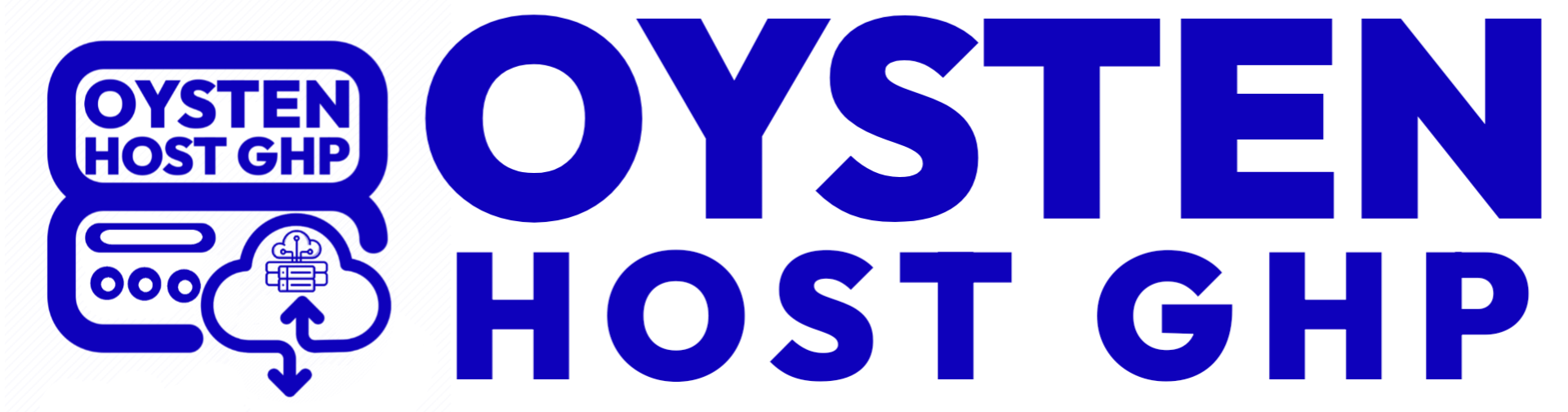Sure, here are the steps on how to change PHP version in cPanel using MultiPHP Manager:
- Log in to your cPanel account.
- Click on the Software icon.
- Click on the MultiPHP Manager link.
- In the Domains section, select the domain or domains for which you want to change the PHP version.
- In the PHP Version dropdown menu, select the desired PHP version.
- Click on the Apply button.
The system will change the selected domains' PHP version.
Here are some things to keep in mind when changing the PHP version in cPanel using MultiPHP Manager:
- Make sure that the PHP version you select is compatible with your website's software.
- If you are changing the PHP version for a specific domain, make sure that all of the files in that domain are compatible with the new PHP version.
- If you are changing the PHP version for all of your domains, make sure to test your websites after the change to make sure that they are still working properly.
I hope this helps! Let me know if you have any other questions.